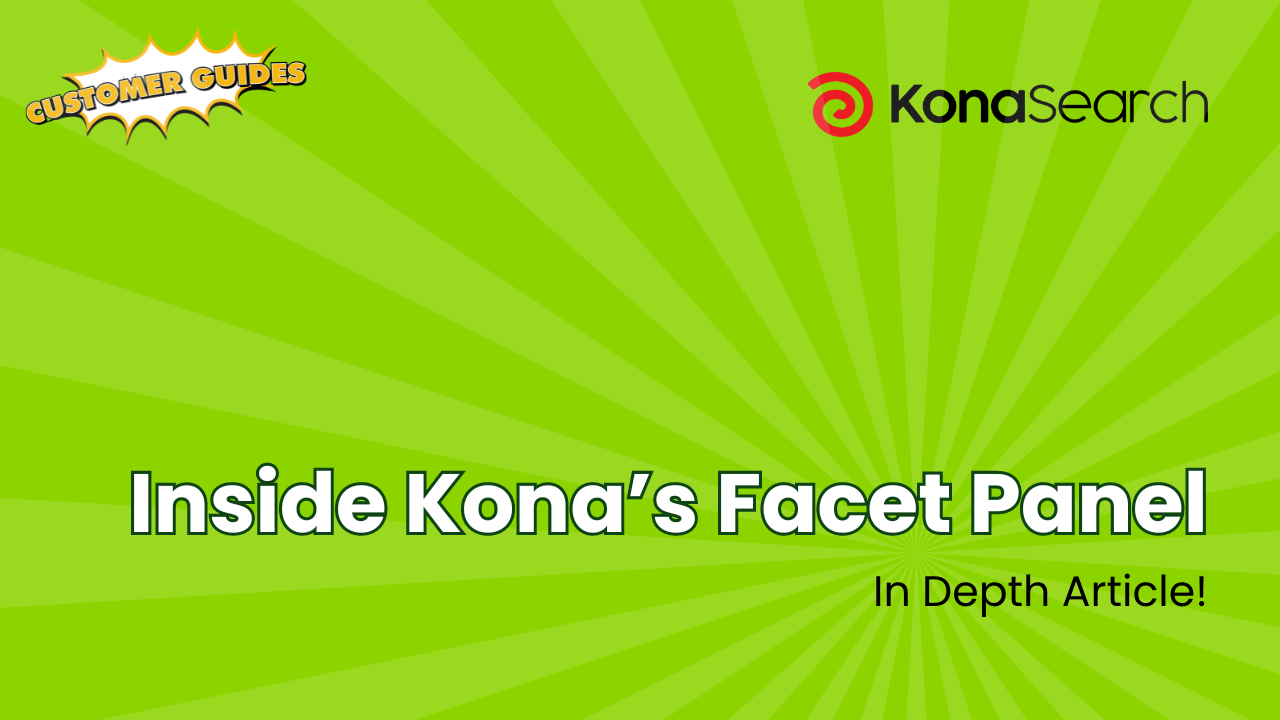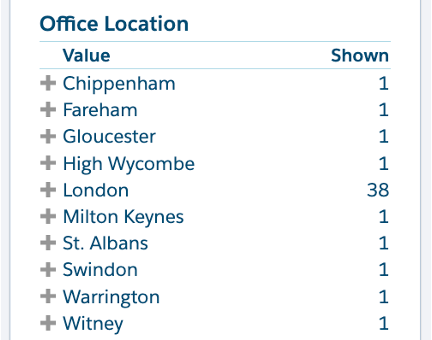
The facet panel is reserved for a special type of filter called a facet. A facet is a filter that identifies the number of results in the current search for each value of the field. In our example, we know that there are 38 individuals with a London office location. “Office Location” is the facet, “London” is the value. By notifying you beforehand of the number of possible results, you can be more selective in refining your query. Some fields can have too many values to display in the facet panel. In such cases, we display the values in order from the value with the most hits, downward. When they can fit, we generally sort them alphabetically. |
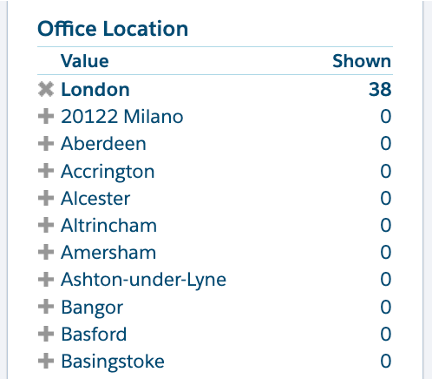 Clicking a facet value directly (not the plus next to it) ANDs the value to the query and automatically runs the query, updating the facet counts for the new set of results. In our example, Office Location = “London” is ANDed to the query. Notice “London” is moved to the top and displayed in bold, and the other facet values have all changed to zero. Clicking a facet value directly (not the plus next to it) ANDs the value to the query and automatically runs the query, updating the facet counts for the new set of results. In our example, Office Location = “London” is ANDed to the query. Notice “London” is moved to the top and displayed in bold, and the other facet values have all changed to zero.
Clicking the value again removes it from the query. The “Clear” button at the top right of the face panel, removes all facet selections from the query. |
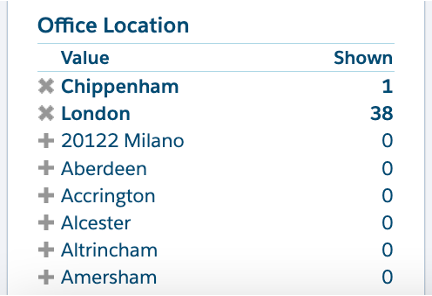 Clicking additional values from the same facet ORs them with the other selected values, as with “London” and “Chippenham” in our example. The logic is now: Clicking additional values from the same facet ORs them with the other selected values, as with “London” and “Chippenham” in our example. The logic is now:
Office Location = “London” OR “Chippenham” Notice “Chippenham” is now in the top position and also bolded. |
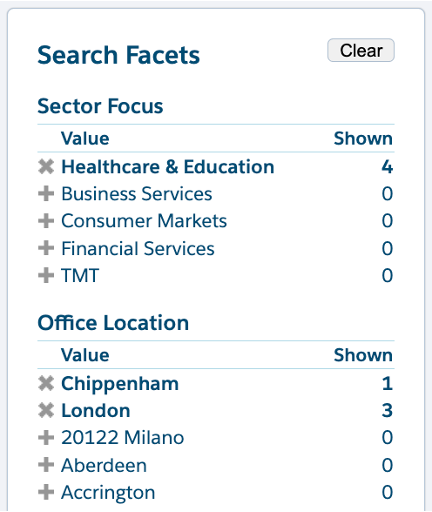 Clicking additional values from other facets ANDs them with the selected facet values. In our example, we’re ANDing “Sector Focus” and “Office Location”. The logic is now: Clicking additional values from other facets ANDs them with the selected facet values. In our example, we’re ANDing “Sector Focus” and “Office Location”. The logic is now:
Office Location = (“London” OR “Chippenham”) AND Sector Focus = “Healthcare & Education” Note the count for London dropped from 38 to 3. This is because there are now only 3 individuals in London focusing on the Healthcare & Education sector. |
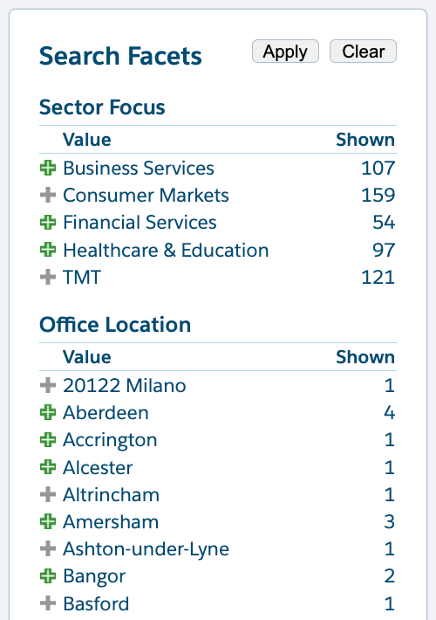 If you wish to apply several facets, clicking each one individually can be time consuming since it runs a query each time. Instead, you can select the green plus sign to the left of each facet value name, and then after you are done click the “Apply” button at the top to apply the facets to the query. If you wish to apply several facets, clicking each one individually can be time consuming since it runs a query each time. Instead, you can select the green plus sign to the left of each facet value name, and then after you are done click the “Apply” button at the top to apply the facets to the query. |
 Similarly, if you wish to remove several facet values at once, clicking the red ‘x’ sign next to the left of the facet value name and then clicking the “Apply” button will remove them from the query. Similarly, if you wish to remove several facet values at once, clicking the red ‘x’ sign next to the left of the facet value name and then clicking the “Apply” button will remove them from the query. |
Inside Kona’s Facet Panel